An email with images is not just nice to look at. It also helps you get your point across better. You want to catch someone’s eye and guide them through your message smoothly. Adding images to an email can be easy if you know how. It’s not just about the pretty picture; you need to pick the right image format for it to show properly. This piece will show you why and how to add images to your emails for better results.
Key Takeaways
- Embedding images in emails can make your messages more visually appealing and engaging for your audience.
- There are several methods for embedding images, including drag-and-drop, HTML embedding, inline embedding, and CID embedding.
- Choosing the right image format, size, and resolution is crucial for ensuring your embedded images display correctly.
- Adding alt text to your embedded images can improve accessibility and provide a fallback if the image doesn’t load.
- Testing your embedded images across different email clients can help you identify and address any display issues.
Introduction to Embedding Images in Emails
Embedding images in emails means adding code to show pictures in messages. This way, pictures show up without needing to be downloaded. They make emails more interesting and keep readers interested. Images bring color and life to your email.
Benefits of Embedding Images in Emails
Putting visuals in emails makes emails look better. This makes your emails catch people’s eyes more. It helps your email marketing do better, like by more people opening and clicking them.
Difference Between Embedding and Attaching Images
When sending emails with pictures, two common ways are attaching images and embedding images. Attachments are separate from the email and make it heavier to download. Embeds are images in the email’s code, easier for readers because they don’t have to download anything separate. This is good if the reader doesn’t need to save or see a bigger version of the image.
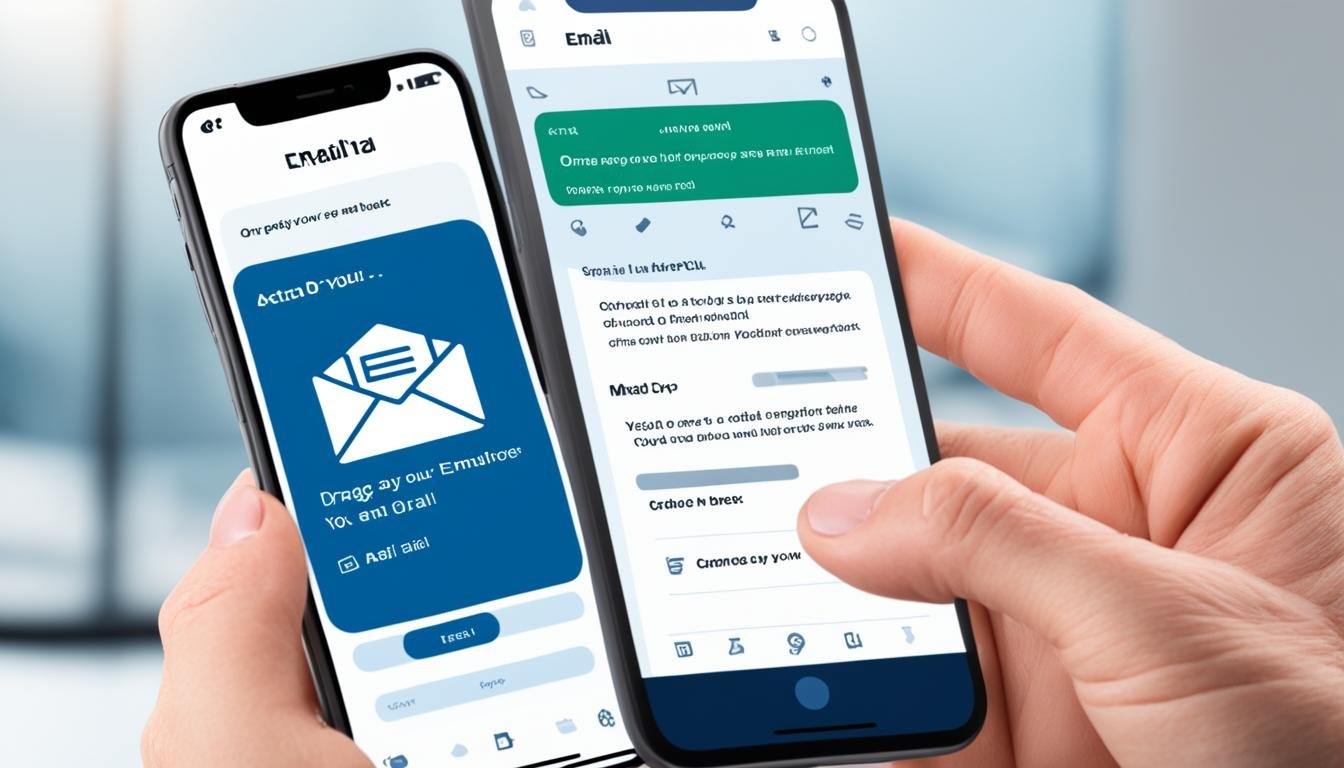
Techniques for Embedding Images in Emails
Embedding images in emails can make your message look better and have more impact. Let’s check out great ways to do this.
Drag and Drop Method
Use the Drag and Drop way if you don’t want to code. In Gmail, drag and then drop your image. It will add your image right where you want it. You can keep the same size or change it.
HTML Embedding
To use HTML for images, they need to be online. You put a link in your email that points to the image’s web address. This way, everyone can see your image, and your email won’t be heavy.
Inline Embedding
Inline Embedding puts your image in the email’s code. It makes your email faster because it loads one piece, not many. But, not all email systems can show these images.
CID Embedding
CID embedding sends your images with special mail instructions. It’s harder to do and not good for all emails. It might not work well on phones.
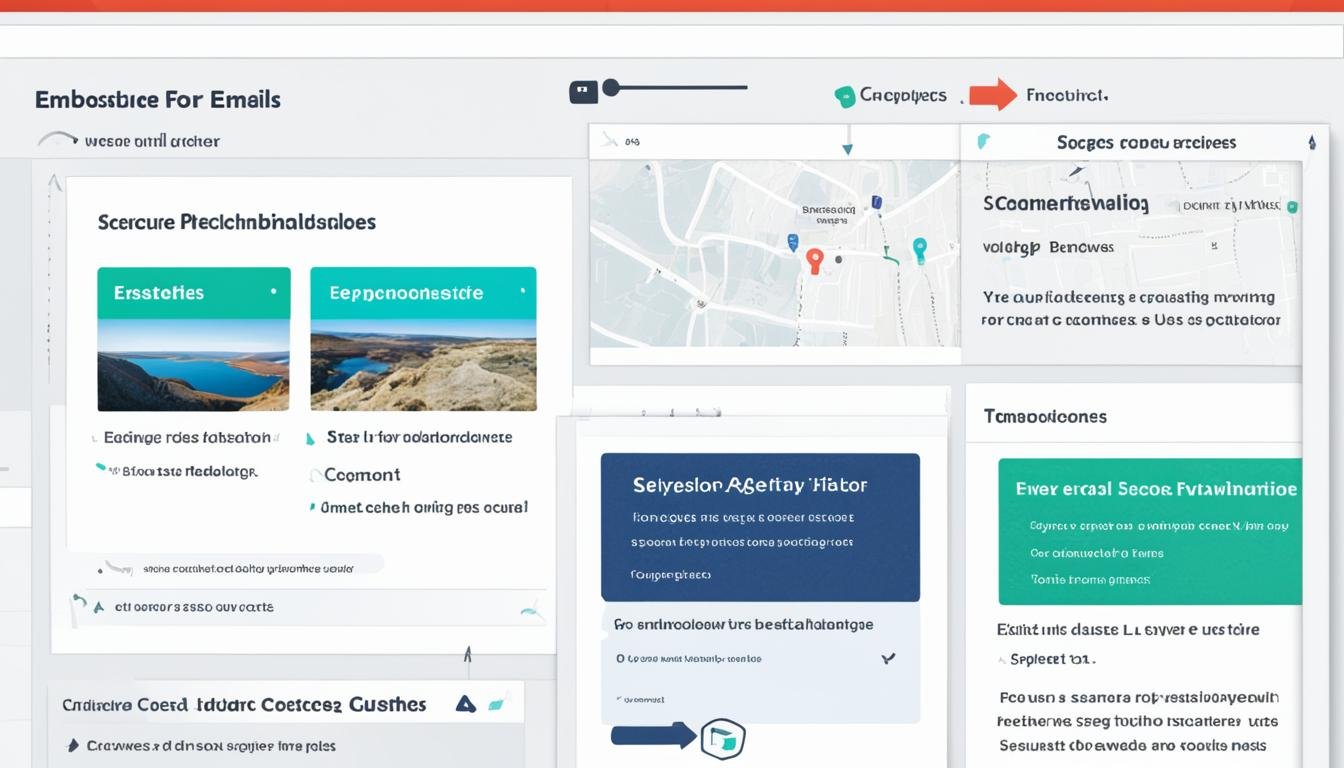
how do you add a picture to an email
Some email places like certain image formats for email embedding. People using Microsoft and Gmail usually see raster image formats (JPEG, PNG, GIF) well. Those are the best for ensuring your images get noticed. If you’re using different files, make sure you embed them right.
Optimizing Image Size and Resolution
Make sure your image is small but not low quality, so they load fast in emails. Images should be 600 pixels wide, showing as 320 on phones. This way, your images look perfect for everyone. Gmail can suggest the right size. Also, you can use special tools to make your images small without losing quality.
Using Appropriate Images for Your Audience
Understanding what your customers like is key to picking the right images. Young folks might prefer GIFs or memes over others. Don’t use boring stock photos. Pick images with a clear goal, like showing off a product or strengthening your bond with customers. Try different images to see what your audience loves best.
Best Practices for Embedding Images
When you send emails, make sure they work even if images don’t load. Always include alt text. Alt text is a simple description of the image. It helps when images can’t be seen. This way, your emails are clear to everyone, even if images are off.
Using Alt Text for Accessibility
Alt text helps those who can’t see images. It gives a short description of what the image shows. This makes emails useful for everyone, no matter their abilities or device.
Testing Email Displays Across Email Clients
Emails look different on various services. Old ones might need special images called VML. With tools like Chamaileon, coding for this is easy. It ensures your emails look good on any screen.
Conclusion
Adding images to emails makes them more enjoyable for people to open. It also helps get more people interested in what you’re sending. Make sure you do it right by using the right image format and the best size and quality. Choose images that fit well, describe them with alt text, and check how they look in different email programs.
Tools such as the Chamaileon email builder can help you with this. They ensure your images look good and everyone can see them. With these steps, you can really make your emails stand out. This approach includes the benefits of putting images in emails, the important points for good email images, and ways to make your email marketing better. This info is key to using images well in your emails.
Learing how to use images in emails well can grab your readers’ attention. It can make them want to click more on what you send. This is a big step to doing better in your email marketing. Keep trying new things and don’t be afraid to use lots of pictures. This way, you can improve how well your email marketing works.
FAQ
How do I add a picture to an email?
There are a few ways to do it. The easiest way is to Drag and Drop. This means you grab a picture from your computer and put it right into your email. You can also include a picture by linking to where it’s stored online. This way, you don’t make your email too big.
What’s the difference between embedding and attaching images in an email?
When you embed an image, it shows up right in the email. The person getting the email doesn’t need to download it. But when you attach an image, the receiver has to download it to see it. So, it’s easier for them if the image is embedded.
What are the different techniques for embedding images in emails?
Methods for adding images directly into emails include Drag and Drop. There’s also adding them with HTML code or by encoding them directly into the email. Each way has its good points and things to watch out for. You’ll need to pick the way that works best for what you want to do and the email clients that will receive your email.
What image formats work best for embedding in emails?
JPEG, PNG, and GIF images are the best for most email platforms. SVG and PSD might work, but not all the time. Make sure your images aren’t too big. This helps emails load faster.
How do I ensure my embedded images display correctly?
Add alt text to your images in case they don’t load. Also, it’s a good idea to check how your email looks on different devices. A tool like Chamaileon can make this easier. It lets you see how your email will look before you send it. This can help you avoid any problems.