Over the last few years, WhatsApp has become very popular. Besides chatting, people can create groups. Sometimes, users want to save WhatsApp group contacts to their computer. This is because saving WhatsApp contacts to Excel can be hard. This guide will show you how to extract WhatsApp group contacts on Android easily.
Key Takeaways
- Learn how to extract WhatsApp group contacts on Android using various methods
- Discover ways to export WhatsApp group info and download WhatsApp group contacts
- Explore options to save WhatsApp contacts and backup WhatsApp contacts
- Understand how to share WhatsApp group contacts and transfer WhatsApp group contacts
- Gain insights on WhatsApp contact extraction and android group contacts
Exporting WhatsApp Group Contacts via WhatsApp Web
Using WhatsApp Web lets you use WhatsApp on a computer. This way, you can easily put your WhatsApp group contacts in a spreadsheet. Just follow some steps to move your group contacts from your Android to a computer-friendly format, like Excel.
Accessing WhatsApp Web on Your Computer
First, go to the WhatsApp Web website on your computer. Then, with your phone, scan the QR code on the screen using the WhatsApp camera. This connects your phone’s WhatsApp to the computer’s web version. Now you can see all your chats and contacts here.
Copying Group Contacts Using Inspect Element
Now that your WhatsApp is linked to the computer, find the group you want to get contacts from. Right-click on the group chat. Choose “Inspect” to open a new window in your browser. From there, find the code part that shows the group members’ names. Copy their names.
Pasting Contacts into a Spreadsheet
Finally, open a program like Microsoft Excel or Google Sheets. Make a new file there. Paste the names of the group contacts you copied. Organize them neatly. Now you can keep your WhatsApp group contacts ready to use, either for fun or work.
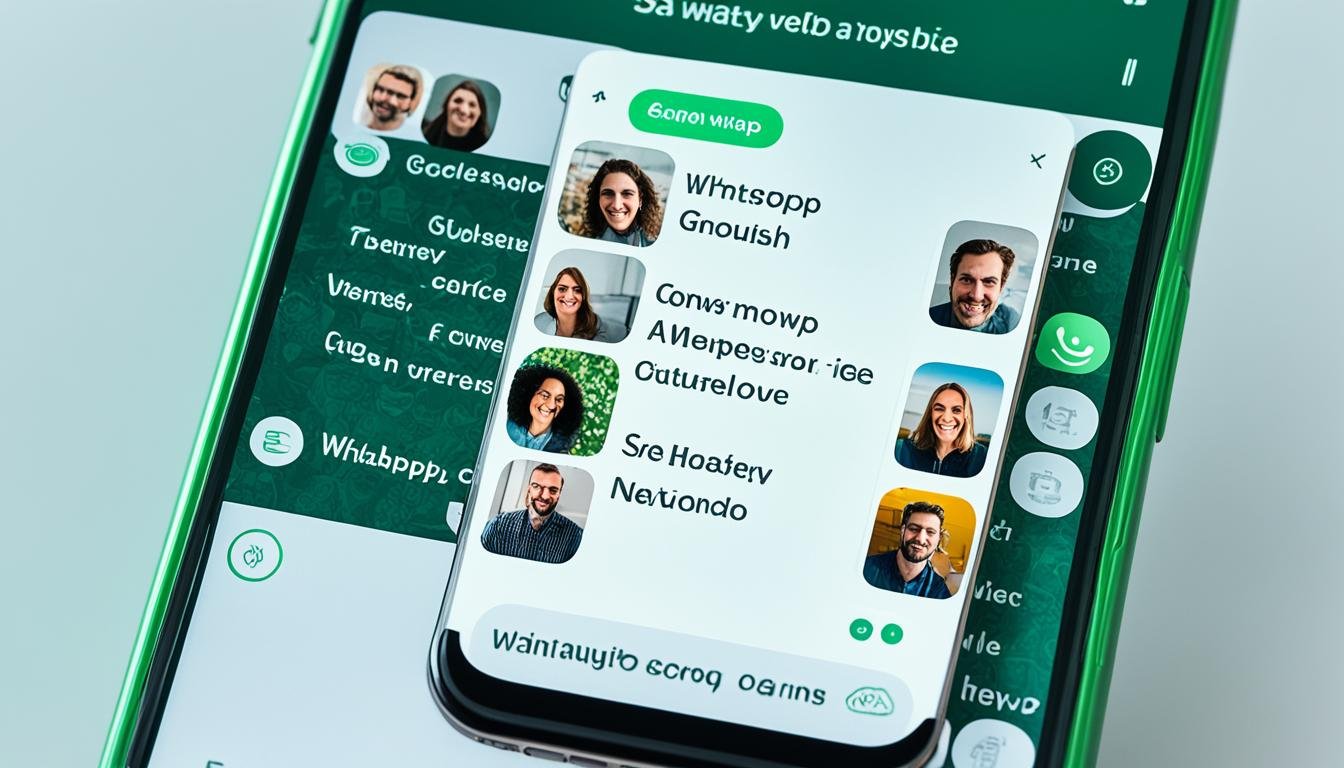
Using Chrome Extensions to Extract Group Contacts
There’s an easier way than doing it by hand, thanks to Chrome extensions. One useful tool is the “WA – Download Group Phone Numbers” extension. You can get it from the Chrome Web Store.
Installing the WA – Download Group Phone Numbers Extension
Start by going to the Chrome Web Store. Search for “WA – Download Group Phone Numbers” there. When you find it, just click “Add to Chrome” to get it on your browser.
Configuring Extension Settings
Next, you’ll need to set up the extension how you like. You can change things like the file format and what information to include. Pick what works best for you.
Downloading Group Contacts to Excel
Now, you can grab your WhatsApp group’s contacts and put them in an Excel file. Go to the group on WhatsApp’s web version, then click the extension icon. Choose “Download” and the details will go into a spreadsheet.
how to extract whatsapp group contacts on android
Aside from doing it manually or with a Chrome extension, you can use a special app on Android. One recommended app is called “Export Contacts for WhatsApp.” It lets you easily save your WhatsApp group contacts in different file types.
Exporting Contacts Using a Dedicated App
The “Export Contacts for Whatsapp” app is neat for saving your WhatsApp group’s contacts. First, get the app and set it up. Then, you can save your group’s contacts as CSV, VCF, or Excel files. It’s a quick and simple way to save whatsapp group contacts on android.
Backing Up WhatsApp Data with MobileTrans
For more options, you can use MobileTrans – WhatsApp Transfer. It lets you backup whatsapp contacts and transfer whatsapp group contacts to your computer. With this tool, you save everything from your WhatsApp, making sure your chats and media are safe.
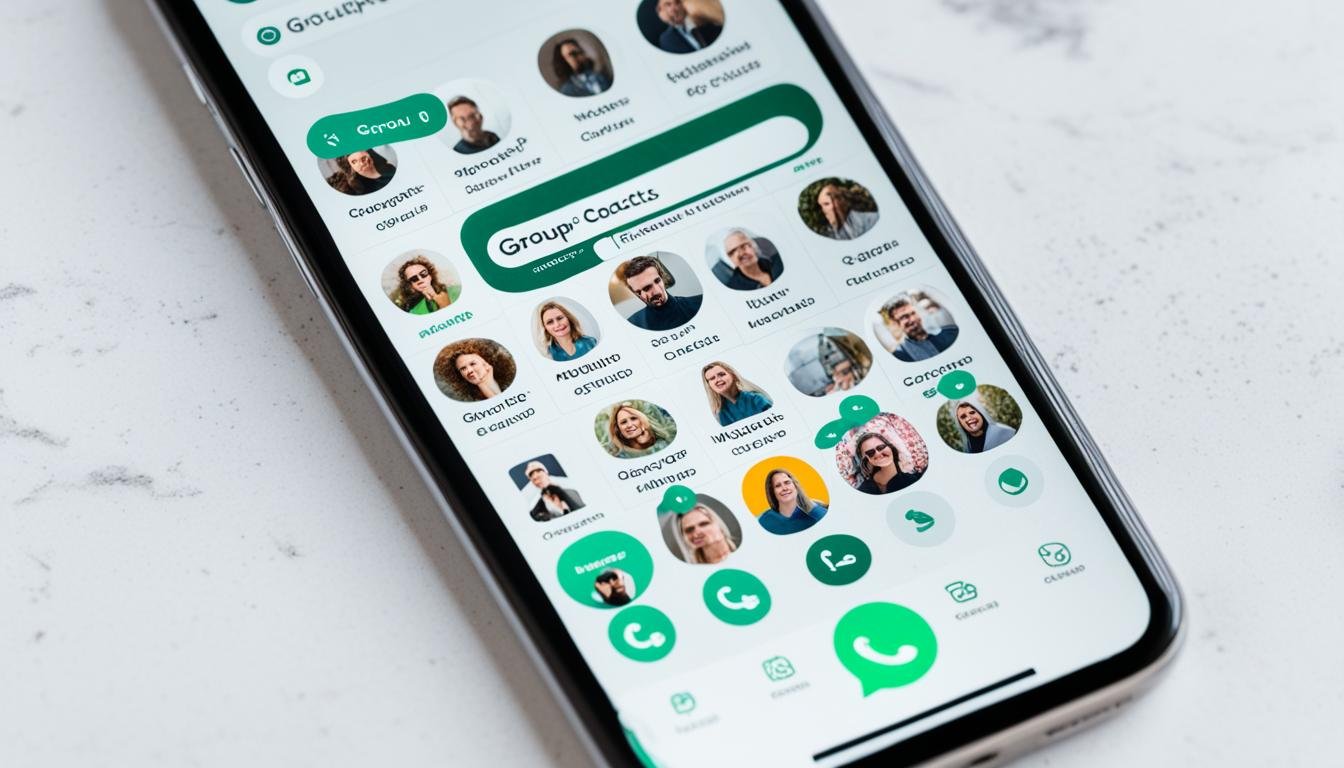
Arranging Exported Contacts in Excel
After you copy all your WhatsApp group contacts to Excel, you might want a better way to look at all this info. You can sort them into cells and put them in one column. This step makes the data easier to work with.
Separating Contacts into Individual Cells
At first, your WhatsApp group contacts might be all in one cell. To fix this, you can use Excel’s “Text to Columns” tool. It takes the info out and makes it neat. Now each contact stands on its own, helping you manage Android group contacts better.
Transposing Contacts to a Single Column
Next, move the separate WhatsApp group contacts to a single column. This step is great for saving WhatsApp contacts, backing up WhatsApp contacts, and exporting WhatsApp group info. It makes sharing downloaded WhatsApp group contacts or moving WhatsApp group contacts simple.
Conclusion
Getting your WhatsApp group contacts on Android is important. It’s good for both personal and work reasons. This guide shows you how to do it. You can use WhatsApp Web, Chrome extensions, or dedicated apps.
Do you want to keep your WhatsApp contacts safe or make a copy of your WhatsApp data? Or maybe send your WhatsApp group contacts to someone? This article’s tips can help. With these tech tools, getting your WhatsApp group contacts on Android is easy.
Extracting WhatsApp contacts isn’t just about saving them. It’s about being in touch, organized, and on top of your tech life. Try the methods in this guide. Pick what works best for you.
With the right steps, moving your WhatsApp group contacts is quick. Then, see how your phone can do more for you.
FAQ
How can I export WhatsApp group contacts to my computer?
To move WhatsApp group contacts to your computer from Android, you can try various ways. These include using WhatsApp Web, Chrome extensions, and apps made for this.
How do I access WhatsApp Web to export group contacts?
First, visit WhatsApp Web on your computer to export contacts. Then, with the Inspect Element tool, copy and paste the contacts into a spreadsheet.
Are there any Chrome extensions that can help me download WhatsApp group contacts?
Indeed, you can. The “WA – Download Group Phone Numbers” Chrome extension lets you grab WhatsApp group contacts and save them in an Excel file easily.
Is there a dedicated app to export WhatsApp group contacts on Android?
There is a helpful app called “Export Contacts for WhatsApp.” It lets you save lots of WhatsApp contacts, including from groups, in different file types. Also, the MobileTrans – WhatsApp Transfer app helps to back up all of your WhatsApp, including group contacts, to your computer.
How do I organize the exported WhatsApp group contacts in Excel?
After saving the contacts in Excel, you can tidy them up. This means making sure each contact is in its own cell and all in one column for a neat spreadsheet.